These directions will show you how to install FriendMobilizer using your phone's mobile Internet Explorer browser.
The screenshots of the installation process below were taken from a Pocket PC installation. If you're installing on a Smartphone, the device screenshots may look a bit different, but the directions are the same.
Take your mobile phone, and open Internet Explorer. Internet Explorer can usually be found in the phone's Start menu. Navigate to the following page: http://m.faceofmobile.com and choose the appropriate installation.
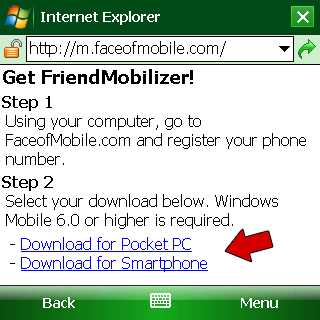
After you click on one of the download links, a new window will pop-up (shown below). Make sure that "Open file after download" is checked, and press Yes.
If you're installing using a Smartphone, simply press Yes.
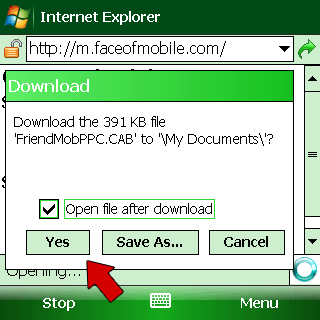
If you're using a Pocket PC, you will most likely see a download bar appear like the one pictured below.
For Smartphone users, a new window will pop-up with the download progress. Don't close it until the download is complete.
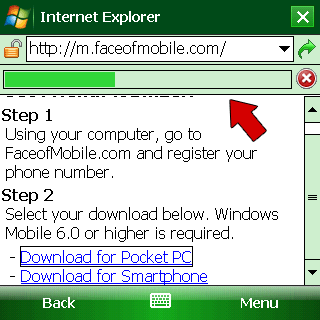
Once the download is complete, it should open automatically. If the download finishes, and it doesn't open, you will need to go to your phone's My Documents folder, and open the CAB file from there.
You will see a popup similar to the one pictured below. Allow the installation to proceed by clicking Yes. You will be able to remove FriendMobilizer any time you wish.
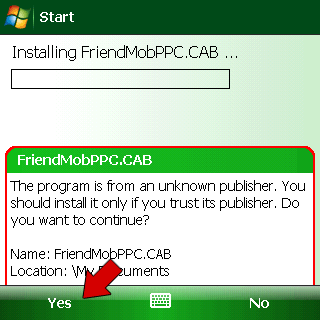
Congratulations, you have installed FriendMobilizer!
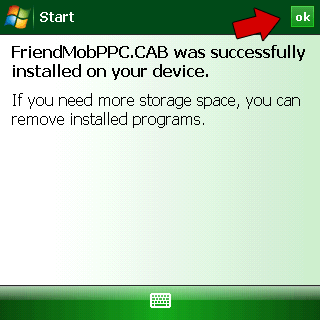
To use FriendMobilizer, open the Start menu on your phone and click on "Programs." There you will see the FriendMobilizer icon. Click it and FriendMobilizer will open. When you open FriendMobilizer, make sure you have a working Internet connection. Please note, every time you restart your phone, you'll need to reopen FriendMobilizer.
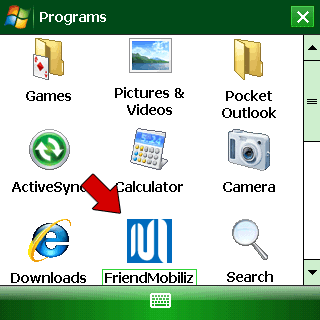
If you've followed these instructions carefully and still have a question, feel free to post in our support forum.